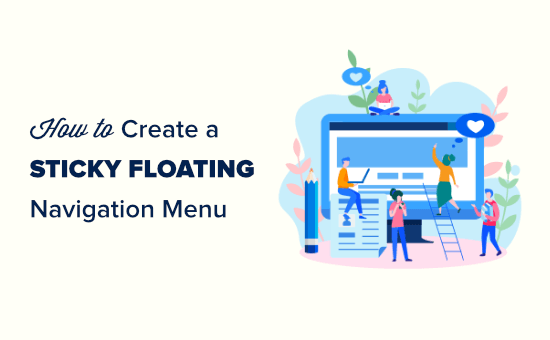The top navigation menu on a website typically has links to all the most important pages. When you make this menu sticky, you can keep it on the screen as the user scrolls down the page. That way, it’s always within reach.
This makes navigation more accessible, allowing users to quickly jump to different sections of your site without having to scroll back to the top. In our opinion, using a sticky menu can help increase engagement and improve overall website usability.
In this article, we will show you how to easily add a sticky floating navigation menu to your WordPress website.
What Is a Sticky Floating Navigation Menu?
A sticky or floating navigation menu ‘sticks’ to the top of the screen as a user scrolls down, so it’s onscreen at all times.
Usually, the top navigation menu in WordPress contains links to your website’s most important content. By making this menu sticky, visitors can click on those links at any time without having to scroll.
If you run an online store, then the top navigation menu typically has links to pages that are designed to convert, such as the checkout page and customer cart. By making the top menu sticky, you can often reduce cart abandonment rates and get more sales.
That being said, let’s see how you can easily create a sticky floating navigation menu in any WordPress theme or WooCommerce store. Simply use the quick links below to jump to the method you want to use:
Some of the best WordPress themes have built-in support for sticky navigation menus. With that being said, it’s worth checking your theme settings by going to Themes » Customize in the WordPress dashboard and looking for any settings labeled ‘Menus.’
If you are not sure whether your theme supports sticky menus, then you can check the theme’s documentation or even contact the developer for help. For more information, please see our guide on how to properly ask for WordPress support and get it.
If your theme doesn’t have built-in support for sticky menus, then you’ll need to use one of the other methods below.
The easiest way to add a sticky navigation menu in WordPress is by using the Sticky Menu & Sticky Header plugin. It allows you to make anything sticky, including menus.
First, you’ll need to install and activate the plugin. If you need help, then please see our beginner’s guide on how to install a WordPress plugin.
Upon activation, go to Settings » Sticky Menu (or Anything!).
To start, you’ll need to get the CSS ID of the navigation menu that you want to make sticky by using your browser’s inspect tool.
Simply visit your website and hover your mouse over the navigation menu. Then, right-click and select ‘Inspect’ from the browser’s menu.
This will open a new panel inside the browser, where you can see the source code for the navigation menu.
You need to find the line of code that relates to the menu or your site header. It will look something like this:
If you are struggling to find the code, hover your mouse over the different lines of code in the ‘Inspect’ panel. When you find the right code, the browser will highlight the navigation menu, as you can see in the following image.
In this case, the navigation menu’s CSS ID is site-navigation.
Once you have this information, switch back to your WordPress dashboard and add it to the ‘Sticky Element (Required)’ field.
You’ll also need to add a hash character (#) at the start, so site-navigation becomes #site-navigation.
After that, click the ‘Save Changes’ button at the bottom of the page to store your changes.
Now, if you visit your WordPress website and scroll, the menu should stay at the top.
Sometimes, the sticky menu may overlap some content that you don’t want to hide.
If this happens, then you’ll need to define a space between the top of your screen and the sticky navigation menu by typing a number into the ‘Space between the top of the page and sticky element’ field.
Sticky menus can cause problems for devices with smaller screens, such as mobile devices. With that in mind, it’s a good idea to check the mobile version of your WordPress website from your desktop.
If you are not happy with how the menu looks, then you can ‘unstick’ it for mobile users by finding the following field: ‘Do not stick element when screen is smaller than.’
Here, type in ‘780px.’
There are some more settings to explore, but this is all you need to create a working sticky navigation menu.
When you are happy with how the navigation menu is set up, click on ‘Save Changes’ to store your settings.
You can also create a sticky navigation menu using CSS.
The best way to add custom code to WordPress is by using WPCode. it is the best code snippets plugin that allows you to add custom CSS, PHP, HTML, and more.
Since you are not editing the theme files directly, you can avoid many common WordPress errors. You can also update your theme or switch to a completely different theme without losing your custom code.
You can also toggle the sticky menu on and off with a single click.
First, you will need to install and activate the free WPCode plugin. For more information, see our step-by-step guide on how to install a WordPress plugin.
Once the plugin is activated, go to Code Snippets » + Add Snippet page, where you will see all the ready-made WPCode snippets you can add to your site.
These include a snippet that allows you to completely disable comments, upload file types that WordPress doesn’t usually support, disable attachment pages, and much more.
Here, just hover your mouse over ‘Add Your Custom Code (New Snippet)’ and click the ‘Use snippet’ button when it appears.
On the next screen, you need to type in a title for the code snippet. This is just for your reference, so you can use anything you want.
Then, open the ‘Code Type’ dropdown and choose ‘CSS Snippet.’
With that done, add the following snippet to the WPCode code editor:
#site-navigation {
background:#00000;
height:60px;
z-index:170;
margin:0 auto;
border-bottom:1px solid #dadada;
width:100%;
position:fixed;
top:0;
left:0;
right:0;
text-align: center;
}
This will create a navigation menu with a black background. You can use any color you want by changing the hex code next to background.
For example, using background: #ffffff will give you a white menu background. If you are not sure what hex code to use, then you can look at a resource such as HTML color code.
You’ll also need to replace #site-navigation with the CSS ID of your navigation menu. To find this code, simply follow the same process described above.
When you are happy with the code, click on the ‘Inactive’ toggle so it changes to ‘Active’, and then click on the ‘Save Snippet’ button.
Now, if you visit your WordPress blog or website, you will see the sticky floating navigation menu in action.
Depending on your theme, sometimes the navigation menu may appear below the site header instead of above it. In this case, the sticky navigation menu might appear too close to the site title and header or even overlap it.
If this happens, then you can add the following to your custom CSS snippet:
.site-branding {
margin-top:60px !important;
}
Just replace site-branding with the CSS class of your header area. To get this information, simply use your browser’s ‘Inspect’ tool and then follow the same process described in Method 2.
Bonus: Make Your WordPress Posts Sticky
If you have a WordPress blog, then it is a good idea to make some of your blog posts sticky. These can be the pillar articles that include the most important content of your site or announcements and giveaway posts that you want users to interact with.
When you make a post of your choice sticky, it will remain at the top of your blog page even as you publish new content, which will be shown below the sticky post.
You can easily make your blog post sticky by opening it in the content editor. Once you do that, simply expand the ‘Summary’ tab in the block panel and check the ‘Stick to the top of the blog’ option.
After that, click the ‘Update’ or ‘Publish’ button at the top to store your settings. You have now successfully created a sticky blog post on your WordPress site.
For more details, see our tutorial on how to make sticky posts in WordPress.
We hope this article helped you add a sticky floating navigation menu to your WordPress site. You may also want to see our beginner’s guide on how to add a slide panel menu in WordPress themes and our tutorial on adding social media icons to the WordPress menu.
If you liked this article, then please subscribe to our YouTube Channel for WordPress video tutorials. You can also find us on Twitter and Facebook.