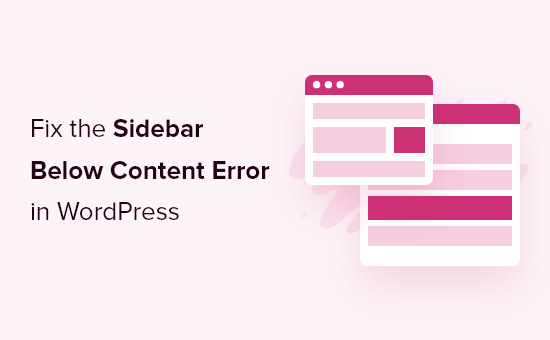Our website layout has a sidebar, so we know how frustrating it can be when it suddenly appears below the content instead of beside it. This unexpected shift can throw off your entire design and confuse your visitors.
If you’re experiencing this sidebar below content error in WordPress, don’t worry – you’re not alone. This issue is more common than you might think, and it’s usually caused by a small HTML or CSS hiccup in your theme.
Do you want to learn how to fix this annoying layout problem? In this article, we’ll walk you through several proven methods to diagnose and resolve the sidebar below content error.
The most common cause of the sidebar appearing below the content is an HTML or CSS error breaking the layout.
Each in HTML needs to be properly closed. If the template responsible for displaying the page has an unclosed tag, then this will break the layout.
Similarly, an unwanted or extra closing tag may also affect the layout and cause the sidebar to move down.
Apart from HTML, CSS also affects the overall design of every element on your WordPress website. It is used to define the width, alignment, and floating of elements in your layout.
To put it simply, if the width of your content area is more than the available space, then it will force the sidebar to move down.
First, you will need to find out what specific code is causing this WordPress sidebar error.
That being said, let’s take a look at how to easily troubleshoot and fix the sidebar below content error in WordPress. You can use these quick links to skip to a specific troubleshooting solution:
Usually, the sidebar issue is caused by changes in your WordPress theme files.
If you recently made any changes to your WordPress theme or child theme, then examining those changes will be a quick way to fix this error.
You can also reach out to your theme developer directly to get support. For more information, check out our tutorial on how to properly ask for WordPress support and get it.
If you can’t figure out which changes you will need to revert, then continue reading, and we will show you other ways to troubleshoot.
2. Clear the WordPress Cache
When you make changes that don’t appear right away, this is often due to caching issues.
It is common for caching plugins to show you an older version of the same page. Clearing the WordPress cache and browser cache will help you see the changes applied to your website.
3. Rule Out WordPress Plugins
Your WordPress site’s appearance and style are controlled by the theme you are using. However, sometimes WordPress plugins may also add their own HTML and CSS to your website.
For example, adding a contact form on a page or a lightbox popup will load additional CSS and HTML.
To make sure that the issue is not caused by a WordPress plugin, you can temporarily deactivate all WordPress plugins on your website.
To do this, simply head to Plugins » Installed Plugins in your WordPress admin dashboard and check the box next to ‘Plugin’ at the top of the list. Then, open the dropdown menu, select ‘Deactivate’, and click on ‘Apply’.
If the issue disappears, then this means that a plugin was causing the issue. Simply activate all your WordPress plugins one by one, checking your website after each plugin to find out which one is causing the problem.
After that, you can reach out to the plugin’s support to find a solution and report the issue.
For detailed guidance, you can check out our tutorials on how to easily deactivate WordPress plugins and how to deactivate plugins when you’re unable to access the WordPress admin area.
4. Fix Broken Tags Breaking the Layout
As we mentioned earlier, broken tags are one of the common causes of the sidebar moving below the content.
If the issue is caused in a specific area of your website, then you can check the template responsible for displaying that code.
For instance, if this issue only occurs on single posts, then you may want to check the single.php template. To find out which template to look at, see our complete WordPress template hierarchy cheat sheet.
The easiest way to quickly find and fix an unclosed div element is by using the W3C Validator tool.
You can also use the Inspect tool or code editor apps that help you debug code by highlighting the start and end tags of elements.
Here’s an example of highlighting an element’s start and end tags:
When looking at the code, you need to make sure that any tag that is opened also has a closing tag.
Similarly, you also want to look for an orphaned closing tag that does not have a corresponding open tag.
If you have found the broken HTML tags, then fixing it will solve the sidebar appearing below the content issue.
CSS controls the most important aspects of your website’s design. Your WordPress theme uses CSS to define the width of content and the sidebar areas inside a grid layout.
This value is in the percentage of the viewing area available. On mobile devices, your theme will automatically push down the sidebar below the content.
To find out which CSS is causing the issue, you can use the Inspect tool. Simply moving your content to the wrapper field, content section, and sidebar areas will show you their width and height.
For instance, if your content area is 70% wide and the sidebar area is 33%, then it will automatically move down. When you calculate these values, you may also want to consider the space used by padding and margin values in each section.
What to Do You Cannot Fix Sidebar Below Content Error
If you’ve tried all the troubleshooting methods and still can’t fix the sidebar CSS issue, then you may want to check out our beginner’s guide to troubleshooting WordPress errors to find more solutions.
One option is to enable debug mode. While not a direct fix, it can reveal more specific error messages related to the sidebar issue.
For example, it might reveal a PHP error message mentioning a specific plugin causing a CSS style to create a sidebar layout issue. This information can help you identify the problematic plugin and potentially find a solution or replacement.
If you’re not comfortable with troubleshooting further, you can contact our team at WPBeginner Pro Services. Our WordPress specialists can assist you in diagnosing the cause of the sidebar issue and provide a solution.
Learn More Ways to Solve Common WordPress Errors
Experiencing other issues on your WordPress site? Check out the tutorials below:
We hope this article helped you learn how to fix the WordPress sidebar below the content issue. You may also want to read our ultimate handbook of common WordPress errors and our article on how to display different sidebars for each WordPress post and page.
If you liked this article, then please subscribe to our YouTube Channel for WordPress video tutorials. You can also find us on Twitter and Facebook.