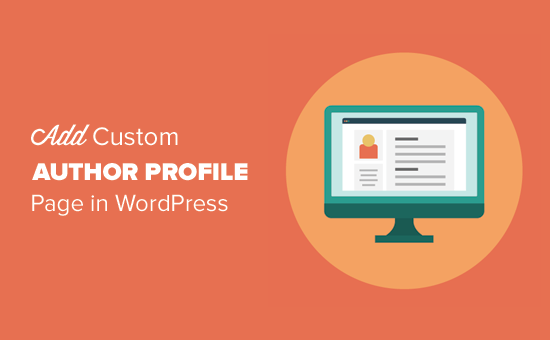Let’s talk about your website’s authors. They’re not just names on a page. They’re the experts, the storytellers, and the voices behind your brand!
Showcasing their experience and expertise can build a stronger connection with your audience and even help boost your website’s search rankings.
The problem is, that a lot of WordPress themes only offer basic author information pages that can look a little boring. That’s a missed opportunity.
We often get asked about how to create more engaging and informative author profile pages that actually make an impact.
In this article, we’ll show you how to create a custom author profile page in WordPress that will make a lasting impression on your website visitors. Let’s make your author profiles shine!
We will cover three methods. Just use the links below to jump to the section you are interested in:
Method 1: Create a Custom Author Profile Page in WordPress with SeedProd (Recommended)
The best way to make a custom author profile page in WordPress is by using the SeedProd plugin.
SeedProd is the best drag-and-drop page builder for WordPress. It lets you easily create custom WordPress themes and page layouts, including beautiful author pages for every writer on your website.
It comes with a library of pre-made themes to instantly give your page a professional look. Plus, you can use page blocks to fully customize your author profile page with images, social profiles, recent posts, and more.
To get started, you need to install and activate the SeedProd plugin. For step-by-step instructions, see our tutorial on how to install a WordPress plugin.
Once the plugin is activated go to SeedProd » Theme Builder from the WordPress dashboard and click the ‘Theme Templates Kit’ button.
This will take you to SeedProd’s library of pre-made website kits.
To choose a website theme, simply hover your mouse over the design you like and click the checkmark icon.
After you’ve made a selection, SeedProd will import the website kit and you’ll see a list of template parts on the theme builder dashboard.
You’ll get all the template parts you need to set up a website including a homepage, blog page, contact page, and more.
You can click the ‘Edit Design’ link on any template to customize it using the drag-and-drop theme builder.
For step-by-step instructions, see our guide on how to create a custom WordPress theme.
Creating a Custom Author Page Template
Once you’ve finished customizing your website theme, it’s time to create a custom author profile page.
To do that, navigate to SeedProd » Theme Builder and click on the ‘Add New Theme Template’ button.
This will open the New Theme Template popup.
Next, in the ‘Type’ dropdown menu, select the ‘Author Page’ option.
If you want to have the same author page layout for all writers, you can ignore the blank field that appears under the ‘Conditions’ section.
However, if you want to make a unique author page for each writer, you need to enter the user ID of a specific author into this field. For example, if the user ID is 2, enter it into the blank field.
See this guide if you need help finding the user ID in WordPress.
Next, click the ‘Save’ button to continue.
Customizing the Author Profile Page
Now that you’ve set up the author page template, you can start customizing it by clicking the ‘Edit Design’ link underneath it.
This will open up the template in SeedProd’s page builder.
On the left, you’ll see blocks and sections that you can add to the page. On the right, you’ll see a preview of your page, which will be blank because we haven’t added any content yet.
Now you can start adding content.
Click on the ‘Add Columns’ icon to set up your page layout.
Next, you will see a selection of column layouts.
Choose the type of column layout you want for your author page.
Now you can add SeedProd’s ready-made blocks to the page.
For example, you can drag the ‘Headline’ block onto the page to add an author headline.
To customize the headline, simply click on it.
This will open a panel where you can enter the author name, as well as adjust the size, alignment, and more.
Next, you can drag the ‘Author Bio’ block onto the page to display information about the author.
This block automatically pulls the content from the author’s WordPress user profile.
Now you can showcase the author’s recent articles.
Simply drag the ‘Posts’ block onto the page.
After adding the Posts block, click on it to set the ‘Query Type’ to Custom.
Then, enable the ‘Query by Author’ toggle and choose a specific author from the dropdown list.
Now only posts from that author will be displayed on the author page.
You can continue customizing your author page even further. For example, you can add ‘Text’ and ‘Image’ blocks to include additional information about the author. You can also add blocks like social profiles, social sharing, testimonials, and more.
When you’re happy with how your author page looks, click the ‘Save’ button at the top of the screen and exit the page builder.
Publishing Your Custom Author Profile Page
To make your author page live on your site, you’ll need to activate your custom SeedProd theme.
You can do this by going to SeedProd » Theme Builder. From there, find the ‘Enable SeedProd Theme’ toggle and switch it to the ‘Yes’ position.
SeedProd will now publish your custom WordPress theme.
You can visit your site to see your new author profile page in action.
Method 2: Add Custom Author Profile Page in WordPress With WP User Manager
This method is easy to set up, but it doesn’t offer as many design and customization options as SeedProd.
The first thing you need to do is install and activate the WP User Manager plugin. For more details, see our step-by-step guide on how to install a WordPress plugin.
Upon activation, you need to visit the Users » Settings page to configure the plugin settings.
The plugin will automatically create different pages to use as custom login, custom user registration, forgot password, account, and profile pages.
WP User Manager offers a range of options for your author profile pages. You need to carefully review them and turn off the features that you don’t want to use.
Next, you need to click on the ‘Profiles’ tab to set up user profile settings.
Here you can enable the profile page option for guests, which means anyone can view user profiles. You can also allow members to view each other’s profiles. If you uncheck this option, then users will only be able to view their own profile pages.
You can also allow users to upload custom profile photos and display their recent articles as well as comments on their profile page.
Don’t forget to click on the ‘Save Changes’ button to store your settings.
Next, you need to select SEO-friendly URLs or permalinks for the author profile pages. You can do this by visiting the Settings » Permalinks page and scrolling down to the ‘User profile permalink base’ section.
The plugin allows you to use a user ID, username, or nickname in the URL. Both nickname and username are more SEO-friendly options than user ID. Click to select either one of them and then click on the save changes button to store your permalink settings.
Your custom author profile pages are almost ready. Now we just need to let users easily find their profile pages on your WordPress website.
Head over to the Appearance » Widgets page and add the Login Form widget to a sidebar.
You can now visit your website to see the author profile page in action.
As a logged-in user, you will see your own account information in the sidebar widget. Clicking on the username will take you to your author profile page.
The sidebar widget will show a login form to logged-out users. If you allow users to register on your website, then the form will also include a link to sign up.
The plugin will also change author links on your website and point them to the author profile page instead of the default author’s archive pages.
Changing Appearance of Author Profile Pages
If you just want to change colors or borders, then you can do that by adding custom CSS.
However, if you want to change the layout and order of things, then you will need to edit the plugin’s template files. WP User Manager comes with custom template support, which means you can create your own templates inside your current theme for the plugin to use.
First, you need to connect to your website using an FTP client and go to /wp-content/plugins/wp-user-manager/templates/ folder. Download all the files you see there to your computer.
Next, you need to go to your current theme folder and create a new folder called “wpum” inside it. Now upload the files you downloaded earlier to the wpum folder.
Now you can edit these files to customize the appearance of your profile pages as needed.
Method 3: Manually Create a Custom Author Profile Page in Your Theme (Code)
This method requires you to edit your WordPress theme or child theme files. If you haven’t done this before, then please see our guide on how to copy and paste code in WordPress.
First, you will need to connect to your website using an FTP client and go to the /wp-content/themes/your-current-theme/ folder.
Inside your current theme folder, you need to create an author.php file. After that, you need to copy the contents of the archive.php file and paste them inside your new author.php template.
If your theme already has an author.php file, then you can edit that as well.
Your goal here is to get the author’s profile information and then display it. You will need to decide where you want to start editing. Usually, you can edit anything between the get_header(); and get_sidebar() lines:
About:
Website: