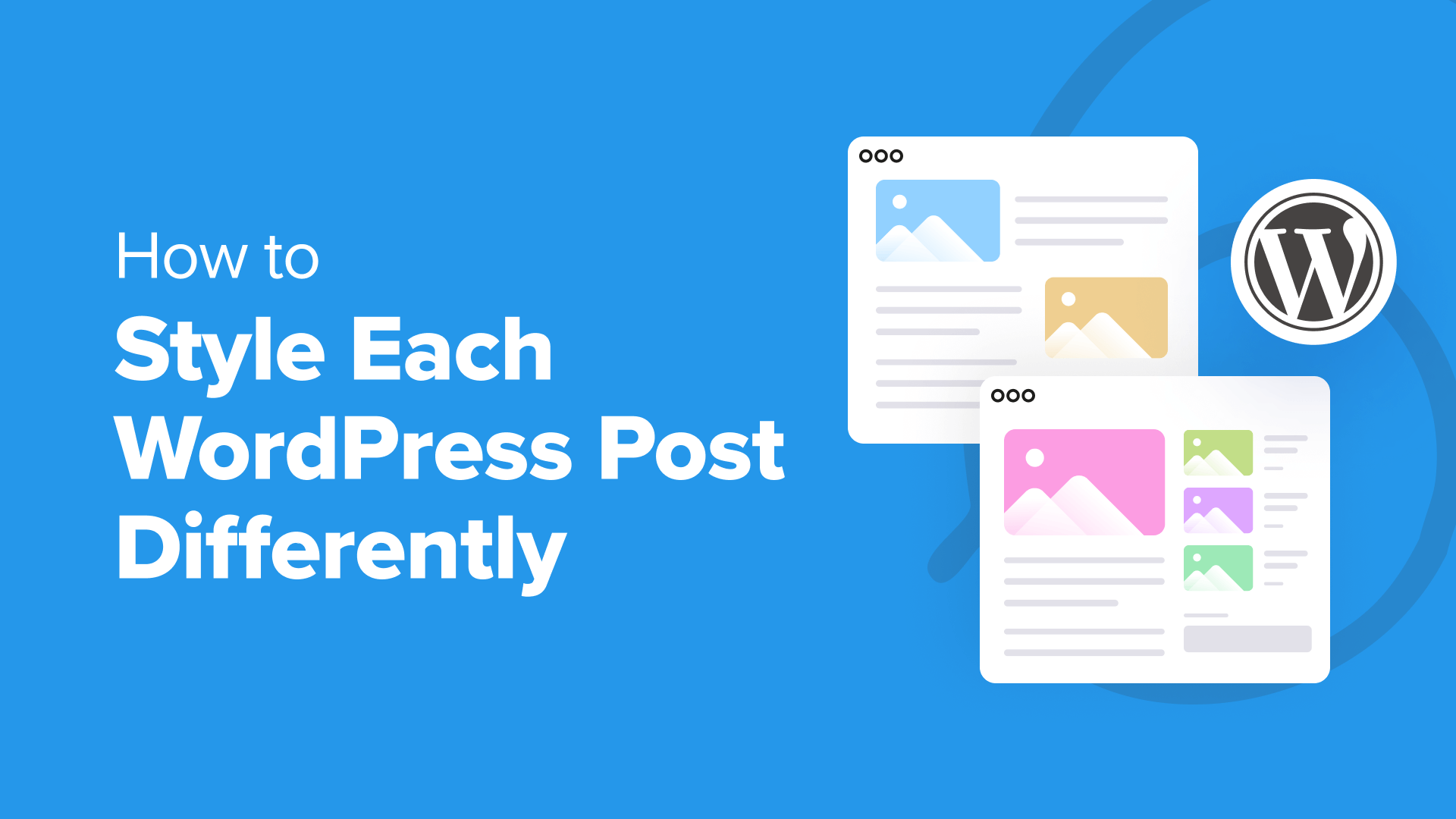Styling each WordPress post uniquely is a smart way to make your website stand out. It lets you highlight specific content and match the design with your brand’s vibe.
Some sites use custom backgrounds for sticky posts or give each category its own style. These small tweaks help your content feel more organized and visually appealing.
But doing this can be tricky. Without the right tools and steps, you might waste hours on trial and error—or worse, accidentally break your site’s layout.
We’ve done the research for you and found some simple methods to style posts differently.
Using WPCode, the best code snippets plugin for WordPress, you can easily add custom styles to your posts and create a unique look for each—without breaking a sweat.
Pros and Cons of Styling Each WordPress Post Differently
If you have a WordPress blog, styling each post differently can create a unique visual experience where different colors are associated with different content categories or types.
For instance, you might use a different background color for your website’s listicles, blog posts, and how-to tutorials. This can grab users’ attention instantly and boost engagement.
Keep in mind that doing this can also have some major cons. For example, you will have to regularly maintain the design of each WordPress post, which can be time-consuming.
Plus, it can provide an inconsistent user experience and won’t help with your brand identity. Mainly, it’s because you need to use the same colors across your website to establish your business’s image.
If you are a beginner, then adding custom CSS to style each post can also be difficult. With that said, we’ll show you how to easily style each WordPress post differently.
Here’s a quick overlook of all the topics we’ll cover in this guide:
Let’s get started.
How to Style Individual Posts in WordPress
WordPress adds default CSS classes to various elements on your website. Themes use a core WordPress function called post_class() to tell WordPress where to add those default CSS classes for posts.
If you visit your website and use the Inspect tool in your browser, then you will be able to see those classes added for each post.
The following are the CSS classes added by default based on which page a user is viewing:
.post-id
.post
.attachment
.sticky
.hentry (hAtom microformat pages)
.category-ID
.category-name
.tag-name
.format-{format-name}
.type-{post-type-name}
.has-post-thumbnail
An example output would look like this:
You can style each WordPress post differently using these respective CSS classes or IDs. To do this, you will first need to find the post ID for an individual post.
For that, you must visit the Posts » All Posts page from the WordPress dashboard and hover your mouse over a post.
A post-edit URL will now appear at the bottom left corner of your screen. Here, you can find the post ID by looking at the number between ‘post=’ and ‘&action.’
In the example below, the post ID is 25.
Once you have done that, you must add the CSS class along with the custom code to your theme files or in the theme customizer. However, that can be risky and break your site with just one error.
That is why we recommend using WPCode instead.
Upon thorough testing, we have found it to be the easiest and safest way to add custom code to your site. To learn more about our experience with the plugin, see our WPCode review.
First, you need to install and activate the free WPCode plugin. For details, see our beginner’s guide on how to install a WordPress plugin.
Note: If you like the free version, upgrading to WPCode Pro could take your experience to the next level. The premium version unlocks access to 100+ expert-vetted code snippets, smart conditional logic, scheduled code changes, and much more
Upon activation, visit the Code Snippets » + Add Snippet page from the WordPress dashboard. Here, click the ‘Use Snippet’ button under the ‘Add Your Custom Code (New Snippet)’ option.
This will take you to the ‘Create Custom Snippet’ page, where you can start by adding a name for your code snippet. After that, let’s select ‘CSS Snippet’ as the code type from the dropdown menu on the right.
Then, you must add your individual post’s CSS class and ID into the ‘Code Preview’ box like this:
After that, you can add any kind of custom CSS code between the brackets to style your post.
For instance, if you want to change the background color of an individual post, then you can add the following custom CSS code. Keep in mind that you must replace the post ID in this code with your own ID. Where this is .post-13, yours might be .post-23873.
You can also change the hex code for the background color to any color of your choice:
.post-13 {
background-color: #FF0303;
color:#FFFFFF;
}
Next, toggle the ‘Inactive’ switch at the top to ‘Active’ and click the ‘Save Snippet’ button to store your settings.
The custom CSS code will now be automatically executed on your individual post upon snippet activation.
Go ahead and visit your WordPress blog post to see the changes in real-time.
You can also add other custom CSS code snippets in the ‘Code Preview’ box to change the text selection color, text color, internal links color, and so much more.
For more information, you can see our beginner’s guide on how to customize colors in WordPress.
How to Style Posts in a Specific Category
If you want to style all the posts that belong to a specific category, then you can also do that with WPCode.
You must visit the Code Snippets » + Add Snippet page and select the ‘Add Your Custom Code (New Snippet)’ option.
Then, add a code snippet name on the new page and choose ‘CSS Snippet’ as the code type. After that, type a specific category’s CSS class in the code preview box like this, using the category’s permalink slug after the dash:
.category-books { }
Once you have done that, you can add any custom CSS snippet to the box and apply it to all the posts in different categories.
For instance, if you want to change the font size and style for all the posts in a specific category, then you can use the following code snippet. Just remember to replace the category name according to your website.
category-books {
font-size: 18px;
font-style: italic;
}
Next, you’ll need to toggle the ‘Inactive’ switch to ‘Active’ at the top.
After that, go ahead and click the ‘Save Snippet’ button to store your settings.
You can now visit all the posts in a specific category to see the changes that have been applied with CSS code.
This is what it looked like on our demo site:
How to Style Posts Differently Based on Author
The default CSS classes generated by the_posts() function do not include the author name as a CSS class.
If you want to customize the style of each post based on the author, then you will first need to add the author’s name as a CSS class.
To do this with WPCode, you can select the ‘Add Your Custom Code (New Snippet)’ option.
This will take you to the ‘Create Custom Snippet’ page, where you must add a code snippet name and select ‘PHP Snippet’ as the code type.
After that, simply add the following custom code into the ‘Code Preview’ box and replace ‘user_nicename’ with the author’s name.
$author = get_the_author_meta(‘user_nicename’); ?>
After that, let’s click the ‘Save Snippet’ button and toggle the ‘Inactive’ switch to ‘Active’ to store your settings.
This code checks the comment count for the post being displayed and assigns them a value based on the count.
For example, posts with fewer than 10 comments get a class called new, fewer than 20 are referred to as emerging, and anything over 20 comments is popular.
Now, you must add the comment count as a CSS class to the post_class function. To do this, you have to open the ‘Create Custom Snippet’ page once again and choose the ‘PHP Snippet’ option from the dropdown menu.
Then, you can add the following custom code into the preview box: