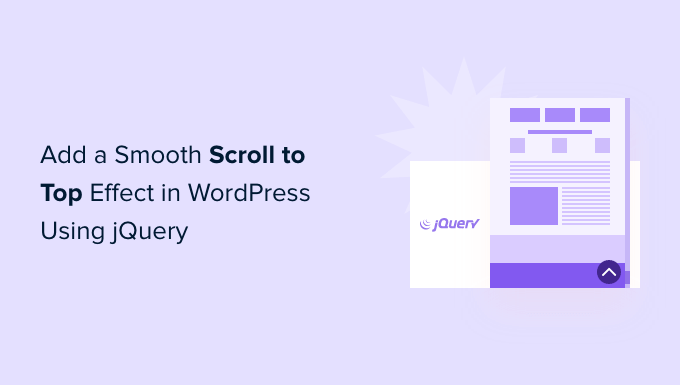Want to make your website easier to navigate? Adding a smooth scroll-to-top effect helps visitors quickly jump back to the top – perfect for long pages!
If you’re worried it might be tricky to set up, we’re here to tell you that you don’t need to be. 🙌
We tested it ourselves and found that you can add it to WordPress in just a few steps using jQuery or a free plugin.
In this guide, I’ll walk you through how to add a smooth scroll-to-top effect in WordPress, step by step. Let’s dive in!
What Is Smooth Scroll, and When Should You Use It?
Unless the site has a sticky header menu, users who scroll to the bottom of a long WordPress post or page have to manually swipe or scroll their way back to the top to navigate the site.
That can be a real annoyance, and often, users will simply hit the back button and leave. That’s why you need a button to quickly send users to the top of the post or page.
Typically, you can add this functionality as a simple text link without using jQuery, like this:
^Top
That will send users to the top by scrolling up the entire page in milliseconds. It works, but the effect can be jarring, kind of like when you hit a bump in the road.
💡 A smooth scroll is the opposite of that. It will slide the user back to the top with a visually pleasing effect. Using elements like this can drastically improve the user experience on your site.
With that in mind, we’ll share two methods to add a smooth scroll-to-top effect on your WordPress site using a plugin and jQuery. Feel free to use the quick links below to jump to your preferred method:
Without further ado, let’s start with the first method.
Adding a Smooth Scroll-to-Top Effect Using a WordPress Plugin
This method is recommended for beginners since it allows you to add a scroll-to-top effect to a WordPress website without touching a single line of code.
The first thing you’ll need to do is install and activate the WPFront Scroll Top plugin. If you need help, then please see our guide on how to install a WordPress plugin.
Upon activation, you can go to Settings » Scroll Top from your WordPress dashboard. Here, you can configure the plugin and customize the smooth scroll effect.
From here, the first thing you’ll need to do is click the ‘Enabled’ checkbox to activate the scroll-to-top button on your site. Next, you’ll see options to edit the scroll offset, button size, opacity, fade duration, scroll duration, and more.
If you scroll down, you’ll find more options, such as editing the auto-hide time and enabling the option to hide the button on small devices or the wp-admin screen.
You can also edit what the button does when you click it. By default, it will scroll to the top of the page, but you can change it to scroll to a particular element in the post or even link to a page.
Additionally, you can adjust the button’s location. While it typically appears in the bottom right corner of the screen, you have the option to move it to any other corner.
The WPFront Scroll Top plugin offers filters to show the scroll-to-top button only on selected pages.
Normally, it will appear on all the pages on your WordPress blog. However, you can navigate to the ‘Display on Pages’ section and choose where you’d like to display the scrolling to the top effect.
The plugin also offers pre-built button designs. You should easily be able to find a design that matches your site.
If you can’t find a pre-built image button that works for you, then there is an option to upload a custom image from the WordPress media library.
When you’re done, simply click the ‘Save Changes’ button.
You can now visit your website to see the scroll-to-top button in action.
Adding Smooth Scroll to Top Effect with jQuery in WordPress
Before we start, note that this method is not recommended for beginners. It’s suitable for people who are comfortable editing themes because it includes adding code to your website.
To add the smooth scroll-top effect, we will use jQuery, some CSS, and a single line of HTML code in your WordPress theme.
First, let’s open a text editor like Notepad and create a file. Go ahead and save it as smoothscroll.js.
Next, you will need to copy and paste this code into the file:
jQuery(document).ready(function($){
$(window).scroll(function(){
if ($(this).scrollTop() < 200) {
$('#smoothup') .fadeOut();
} else {
$('#smoothup') .fadeIn();
}
});
$('#smoothup').on('click', function(){
$('html, body').animate({scrollTop:0}, 'fast');
return false;
});
});
This code is the jQuery script that will add a smooth scroll effect to a button that takes users to the top of the page.
After that, you can save the file and upload it to the /js/ folder in your WordPress theme directory.
For more details, please see our guide on how to use FTP to upload files to WordPress.
If your theme does not have a /js/ directory, then you can create one and upload smoothscroll.js to it.
You can also see our guide on the WordPress files and directory structure for more information.
The next thing you need to do is to load the smoothscroll.js file in your theme.
To do that, we’ll enqueue the script in WordPress by simply copying and pasting this code into your theme’s functions.php file.
However, we don’t recommend directly editing the theme files because the slightest mistake can break your site. Instead, you can use a plugin like WPCode and follow our tutorial on adding custom code snippets in WordPress:
wp_enqueue_script( 'smoothup', get_template_directory_uri() . '/js/smoothscroll.js', array( 'jquery' ), '', true );
💡 Note: We use WPCode on our sites to create and manage custom snippets. Be sure to check out our full WPCode review to explore its features!
The above code tells WordPress to load our script and the jQuery library since our plugin depends on them.
Now that we have added jQuery, let’s add an actual link to our WordPress site that takes users back to the top.
To do this, simply paste this HTML anywhere in your theme’s footer.php file using WPCode.
If you need help, then please see our tutorial on how to add header and footer code in WordPress
You may have noticed that the HTML code includes a link but no anchor text. That’s because we will use an image icon with an up arrow to display a back-to-top button.
In this example, we are using a 40x40px icon. Simply add the custom CSS below to your theme’s stylesheet.
In this code, we are using an image icon as the button’s background image and setting it in a fixed position. We have also added a little CSS animation, which rotates the button when a user hovers their mouse over it:
#smoothup {
height: 40px;
width: 40px;
position:fixed;
bottom:50px;
right:100px;
text-indent:-9999px;
display:none;
background: url("https://www.example.com/wp-content/uploads/2013/07/top_icon.png");
-webkit-transition-duration: 0.4s;
-moz-transition-duration: 0.4s; transition-duration: 0.4s;
}
#smoothup:hover {
-webkit-transform: rotate(360deg) }
background: url('') no-repeat;
}
In the CSS above, make sure that you replace https://www.example.com/wp-content/uploads/2013/07/top_icon.png with the image URL you want to use.
You can upload your own image icon using the WordPress media uploader, copy the image URL, and then paste it into the code.
And that’s basically it!
🚨 Worried you might break your site while modifying your theme? When you get WPBeginner’s WordPress Website Design service, our team of professionals can safely transform your site into a visually stunning and user-friendly experience. Don’t let theme modifications stress you out, contact our WordPress Website Design service today!
Further Reading: More Resources Around WordPress Themes
Want to dive deeper into WordPress themes? 🎨
Whether you’re looking for the best themes, customization tips, or a better understanding of theme frameworks, these resources will help you get the most out of your WordPress site:
We hope this article helped you add a smooth scroll-to-top effect on your site using jQuery. You may also want to see our expert list of things you MUST DO before changing WordPress themes and our guide on how to find which files to edit in a WordPress theme.
If you liked this article, then please subscribe to our YouTube Channel for WordPress video tutorials. You can also find us on Twitter and Facebook.